How to connect your wallet to FeverTokens?
To start using FeverTokens, your crypto wallet should already have been setup. We plan to release a fiat-accessible version that support managed crypto wallets later this year.
On FeverTokens, accounts are tied to the users’ wallets. This guide will detail each step of the sign in process and discuss applicable considerations.
STEP 1: Go to FeverTokens application
From our home page, click the red Start building button to access the FeverTokens web application.
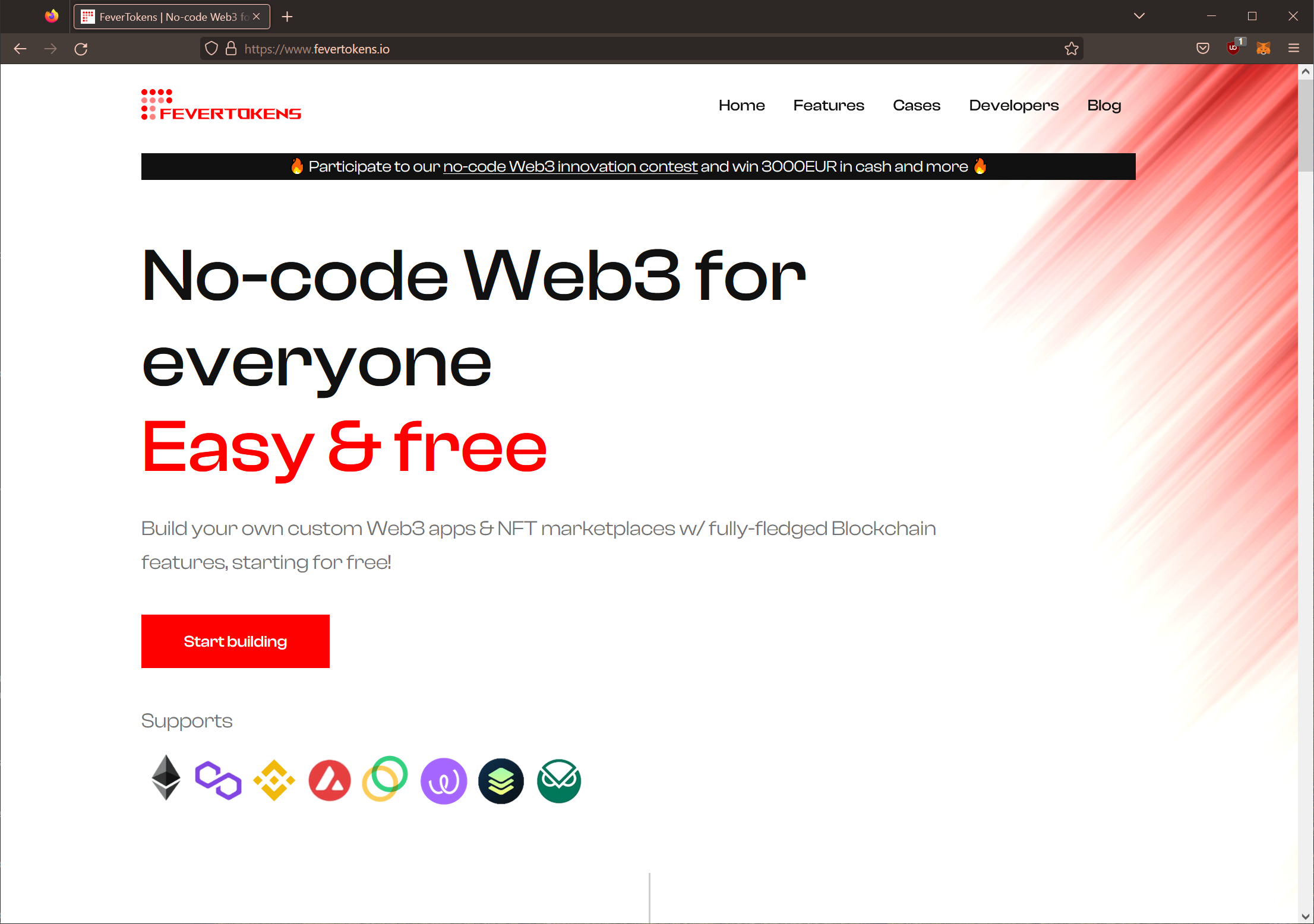
STEP 2: Choose your wallet for sign in
- At the top of the landing page of the FeverTokens web application, click the black Sign in button.
- At the sign-in page, you are prompted with a range of sign-in options. Click Sign wallet.
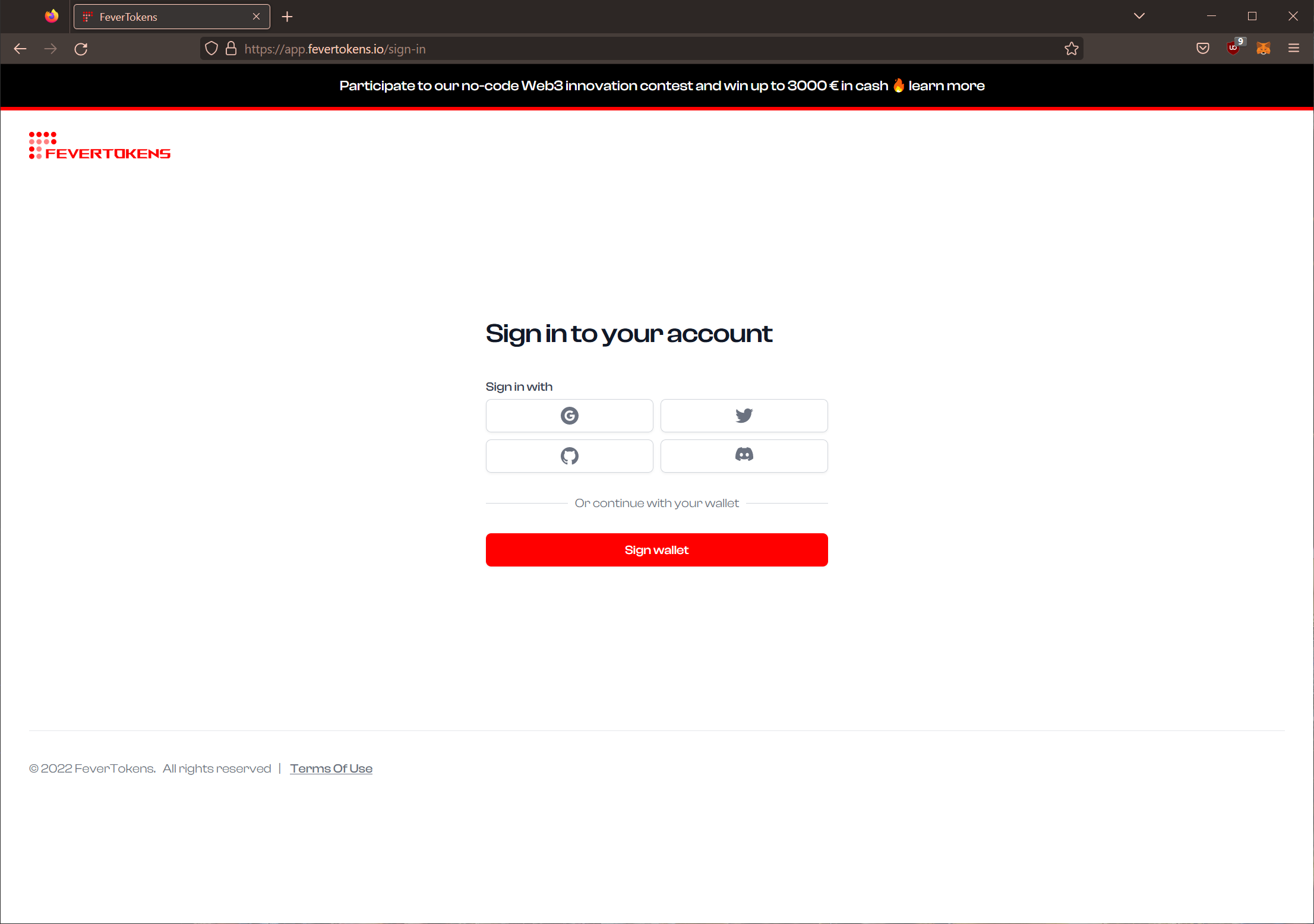
- A pop-up window will display the wallets available for this sign in.
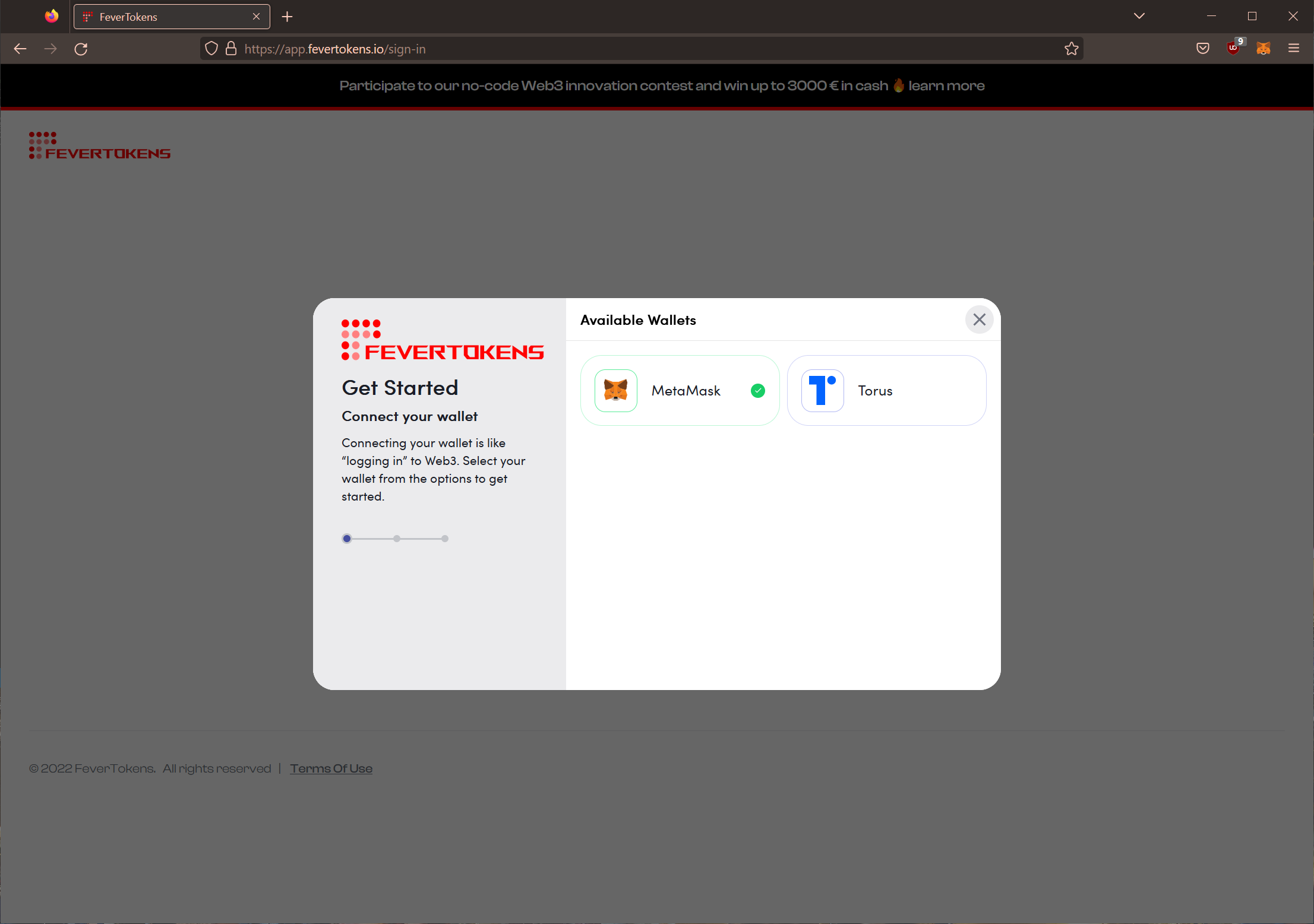
STEP 3a. Sign in with MetaMask
If you choose to sign in with MetaMask in Step 2, MetaMask will open a dropdown menu for you to choose the specific crypto wallet with which you want to sign in to the FeverTokens platform.
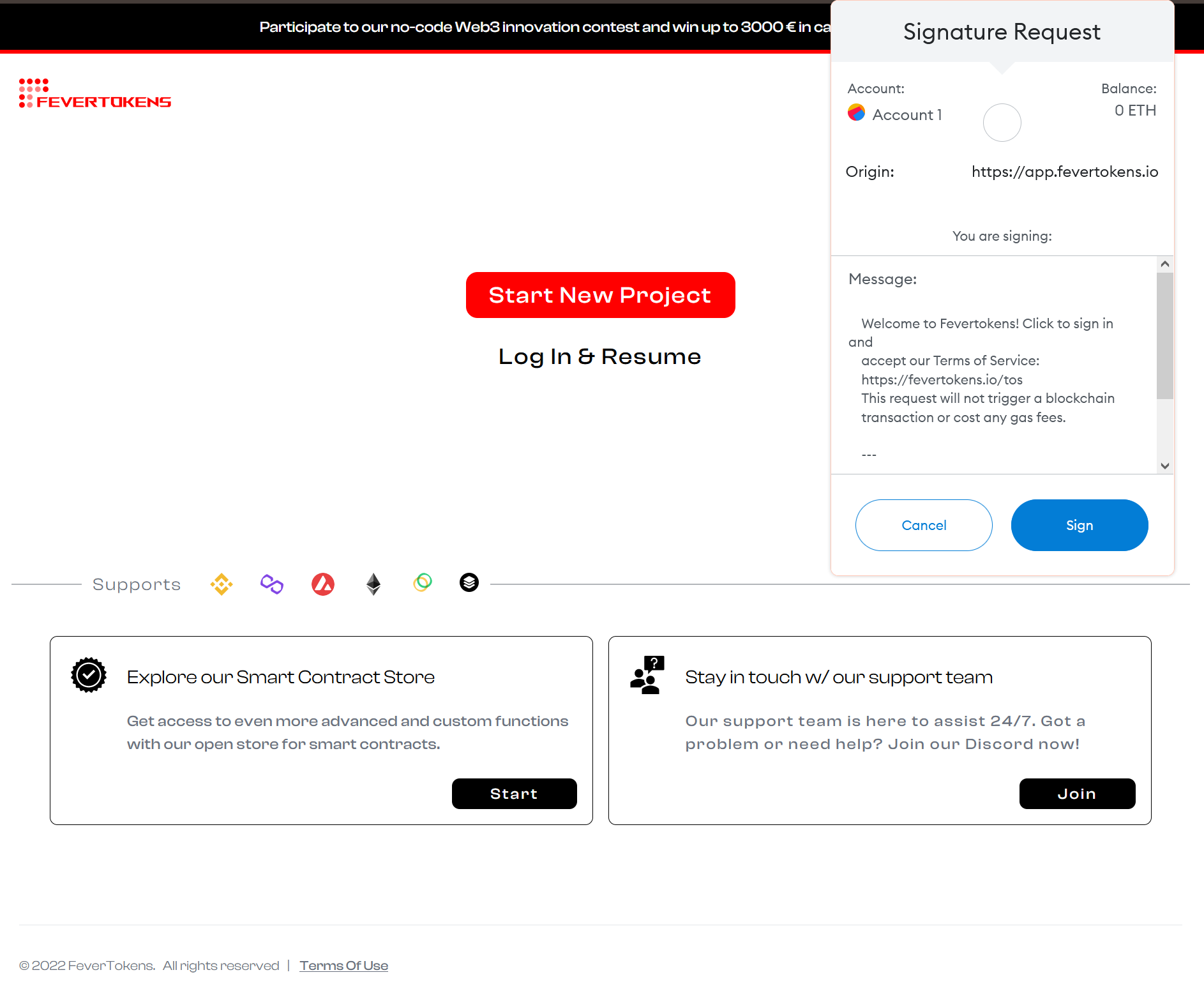
If this is your first time connecting this wallet to FeverTokens, you will be asked by MetaMask to grant us essential authorizations to see address, account balance, activity, and suggest transactions to approve.
Note: MetaMask will only ask for your approval to authorize the privileges on the first connection.
MetaMask will then open another dropdown menu to ask you to confirm. Click Sign to complete the sign in.
Note: By clicking Sign, you accept our terms of service, which can be found at https://fevertokens.io/tos.
STEP 3b. Sign in with Torus
If you choose to sign in with Torus in Step 2, a Torus pop-up window will open. If you have yet to sign in to your Torus account or if you do not have one, you will be guided through the process. If this is the first time you sign into your Torus account, Torus will open a wallet for you.
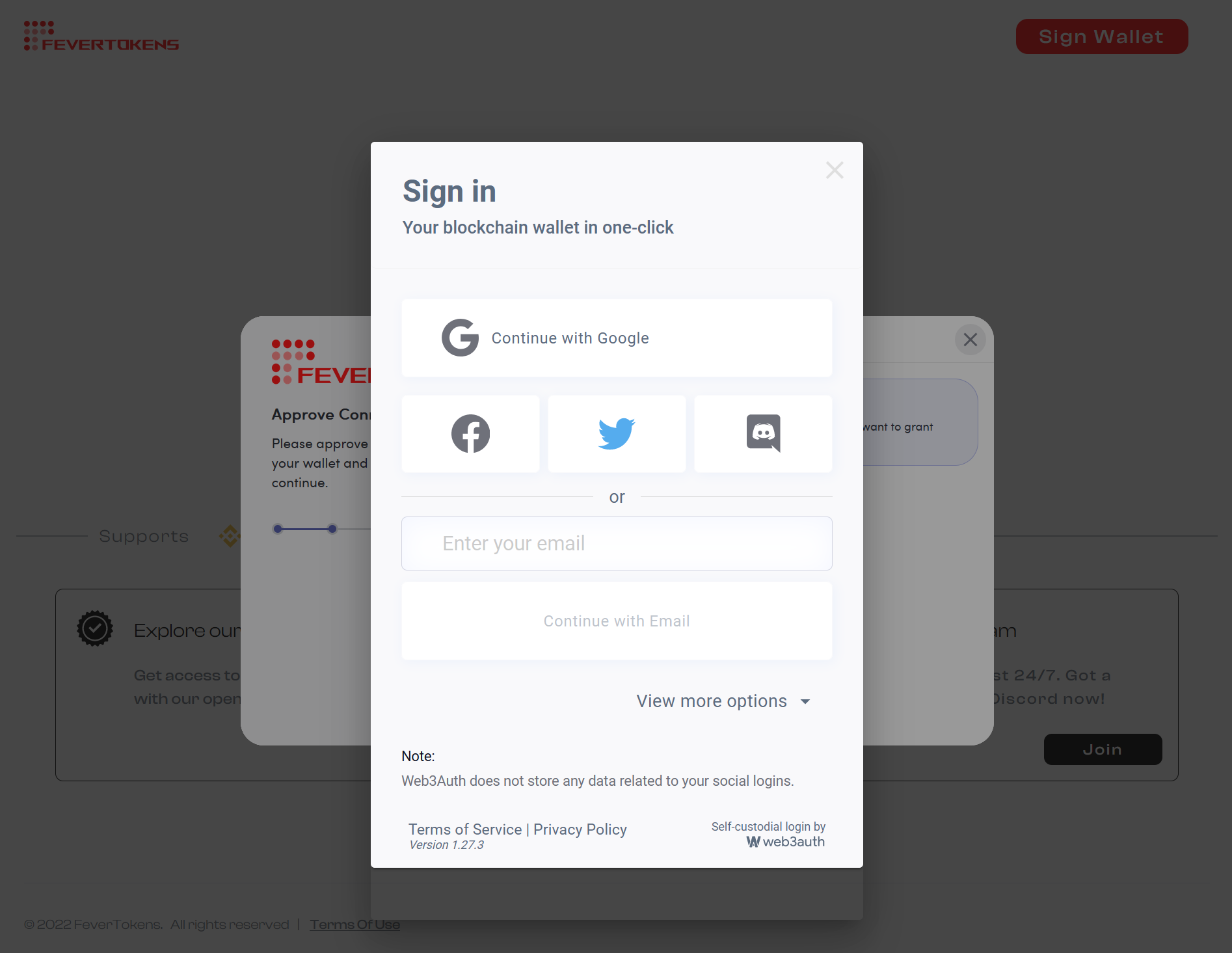
Torus will ask for your permission to confirm your sign in. Click Confirm to complete the sign in.
Note: By clicking Confirm, you accept our terms of service, which can be found at https://fevertokens.io/tos.