How to create MetaMask wallet?
FeverTokens's web application supports sign in via MetaMask wallet. This option saves the user the hassle of managing funds separately. It also allows for close integration of the user experience with MetaMask, a popular wallet. In this guide, we go over how to create a MetaMask wallet if you don't already have one.
STEP 1. Install MetaMask's browser extension
Before creating a MetaMask wallet, you need to install MetaMask's browser extension locally. If you already have one installed, go directly to STEP 2.
- Visit MetaMask's homepage, and click Download for [your browser].
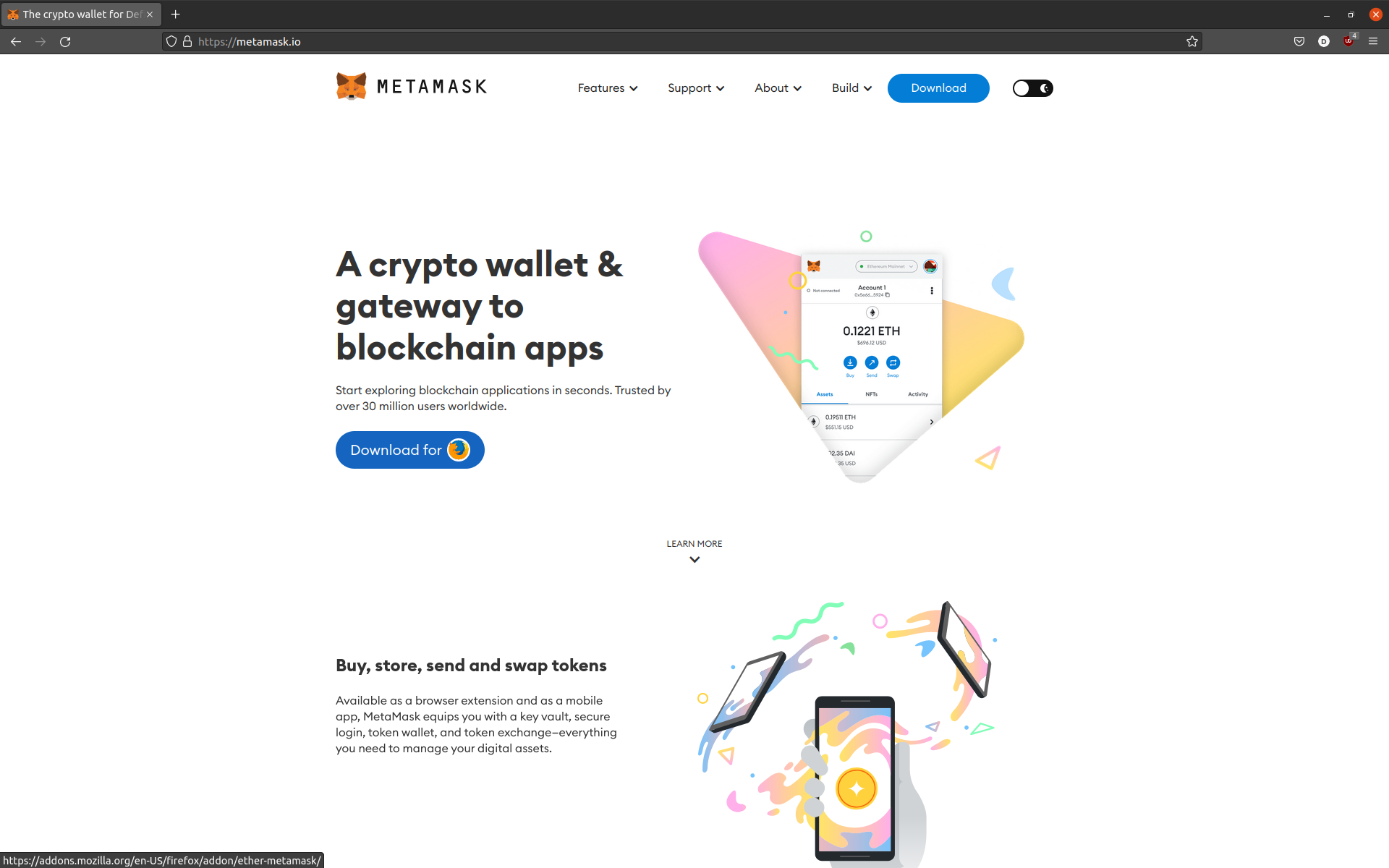
- Click Add to [your browser].
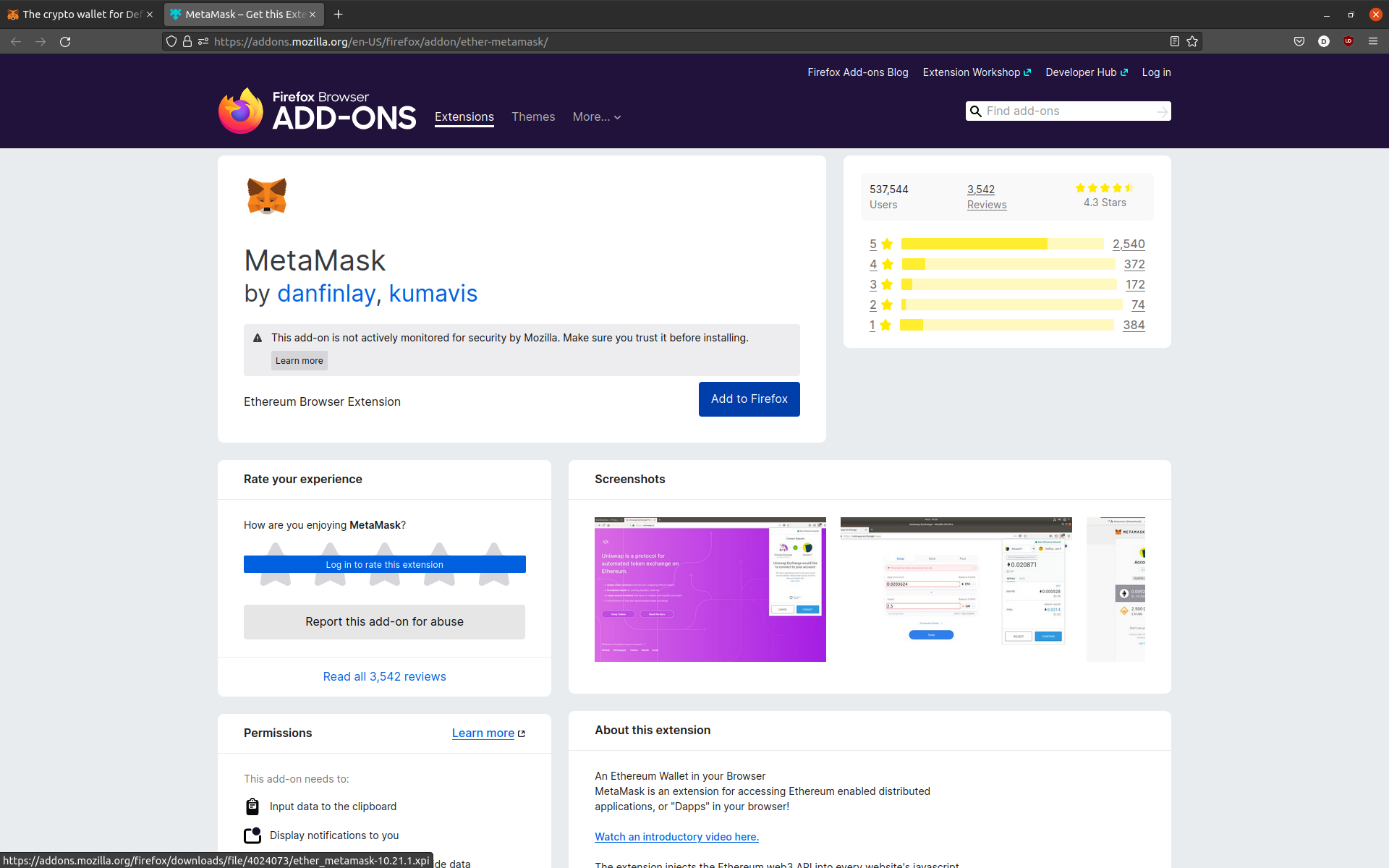
- Click Add in the browser confirmation to accept the permissions for the MetaMask extension.
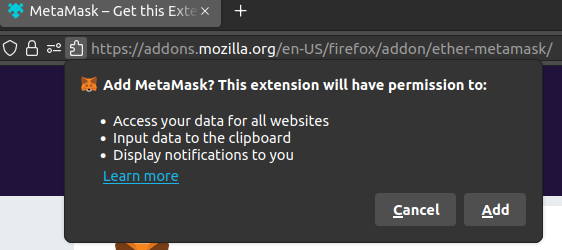
- Click Okay to finish the installation.
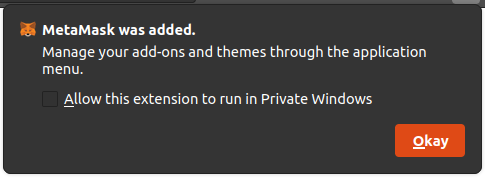
STEP 2. Create a MetaMask wallet
If you have just installed MetaMask, click Get started to start.
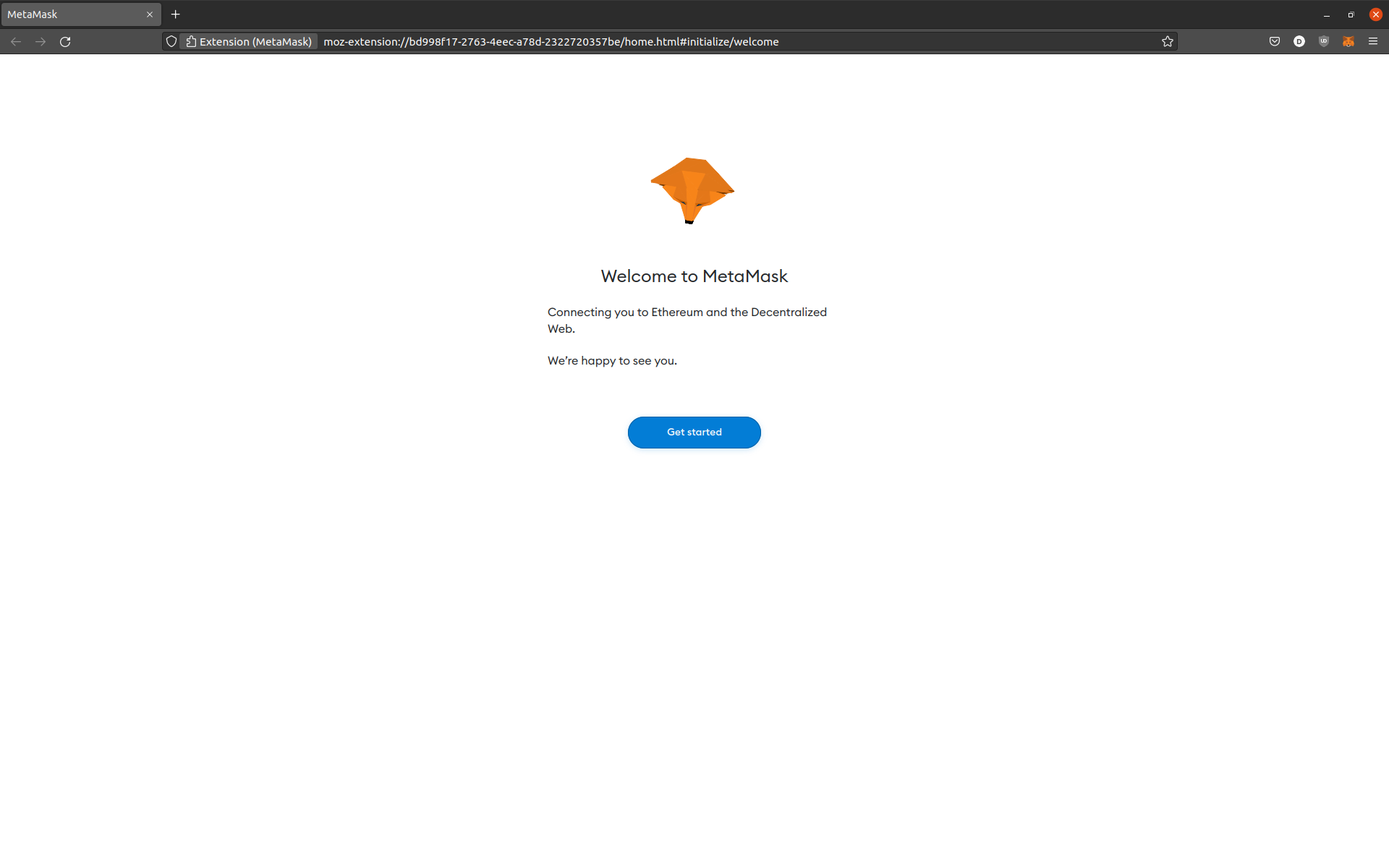
- Choose if you want to send data to help MetaMask improve its service.
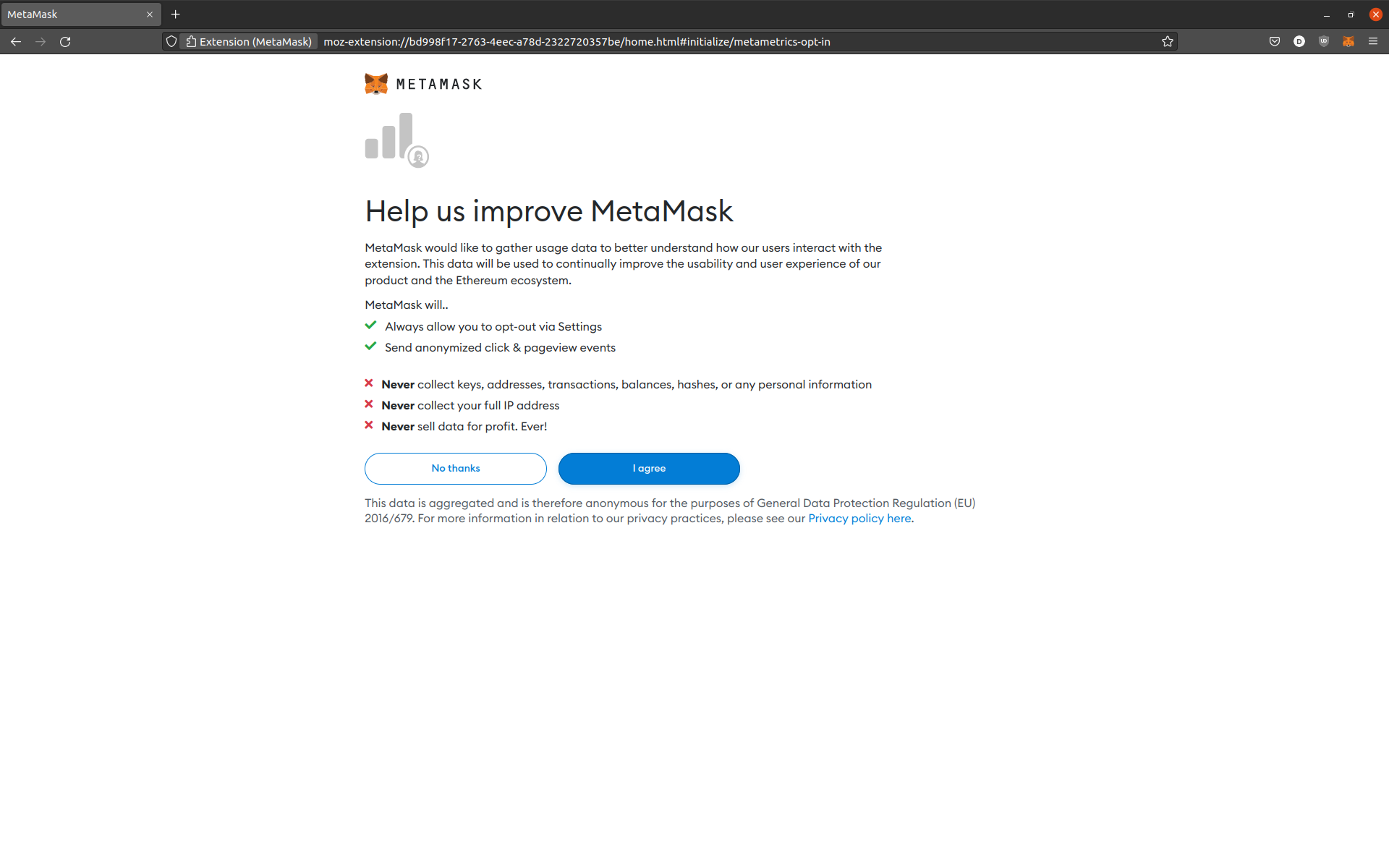
- When prompted whether you are new to MetaMask, click Create a wallet under Yes, let's get set up!.
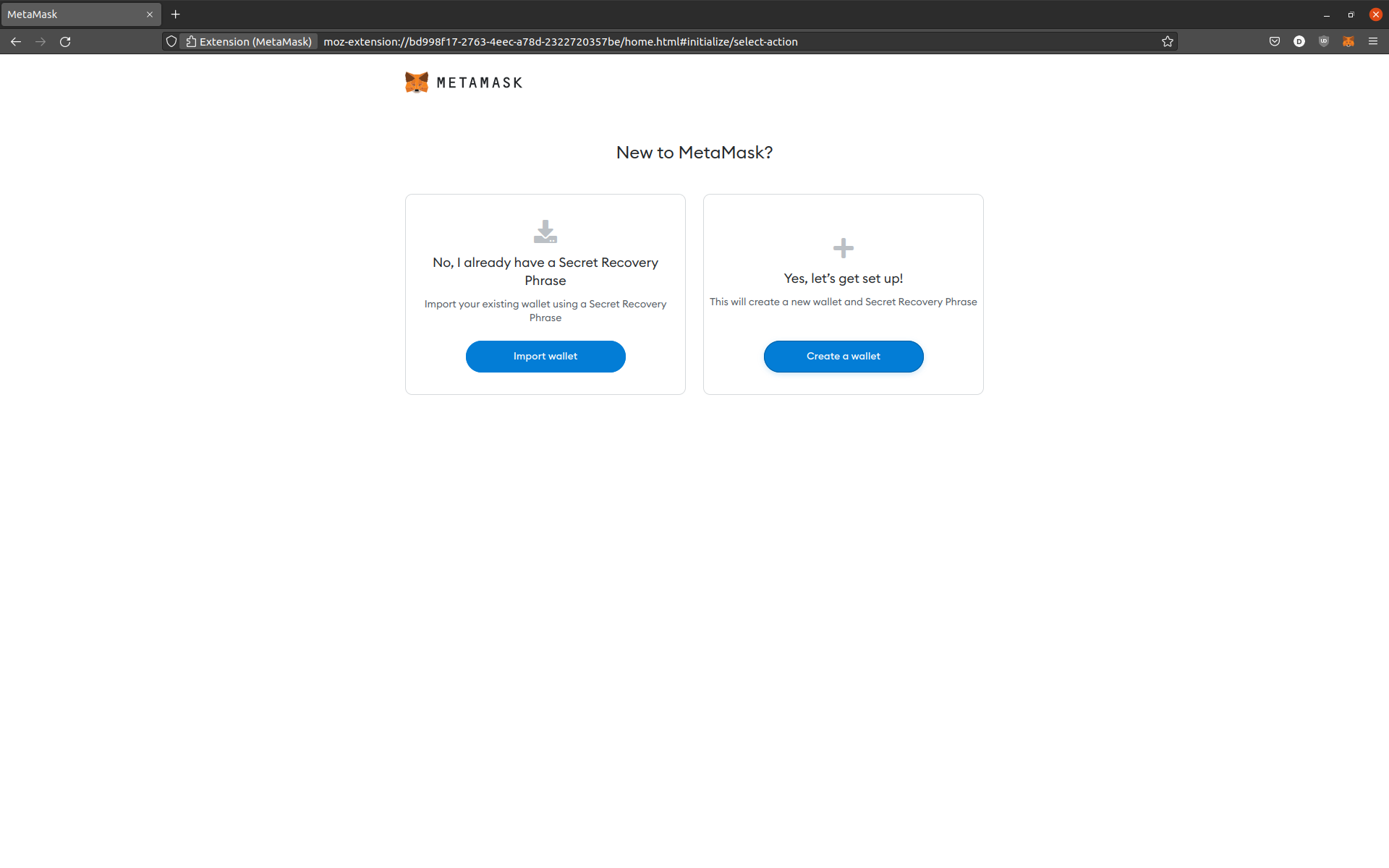
- Create a strong password for signing in and accept the terms before clicking Create.
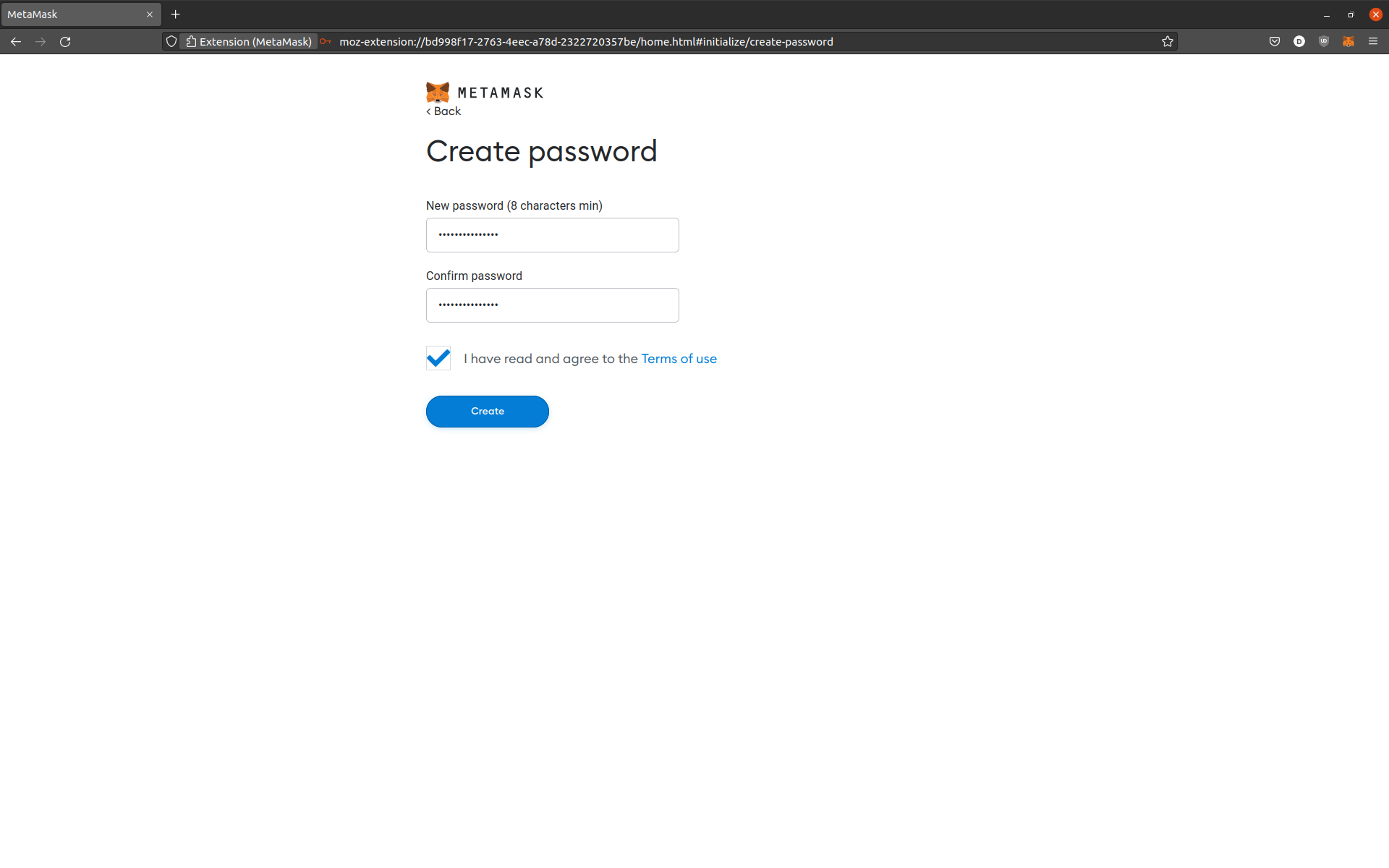
- MetaMask will generate Secret Recovery Phrase for you in case you need to sign into another device or if you lose access to your current one. Make sure that you note the Secret Phrase down and keep it in a safe place. Do not share it with anyone!
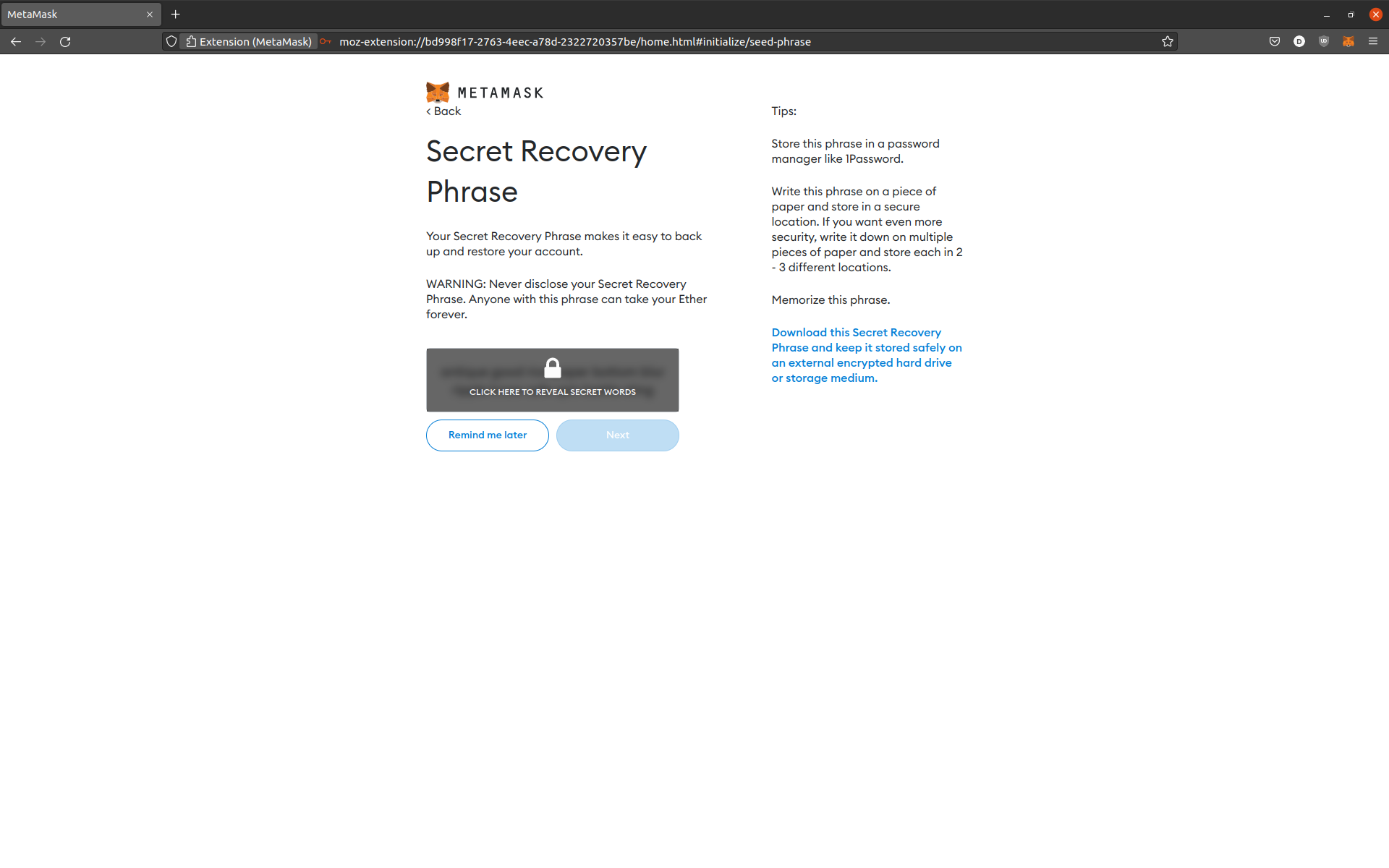
- Click Next and start using your new wallet.