Customize the optionals sections of your NFT marketplace
Following the guide on the general layout of your custom NFT marketplace and the main sections, in this guide we delve into the optional sections in your UI.
STEP 1. Configure your FAQs
You can add a section dedicated to Frequently Asked Questions on your landing page.
- Choose FAQ under the drop down of Other sections.
- Click on Add new question and provide the question and the answer.
- You can add unlimited number of questions here.
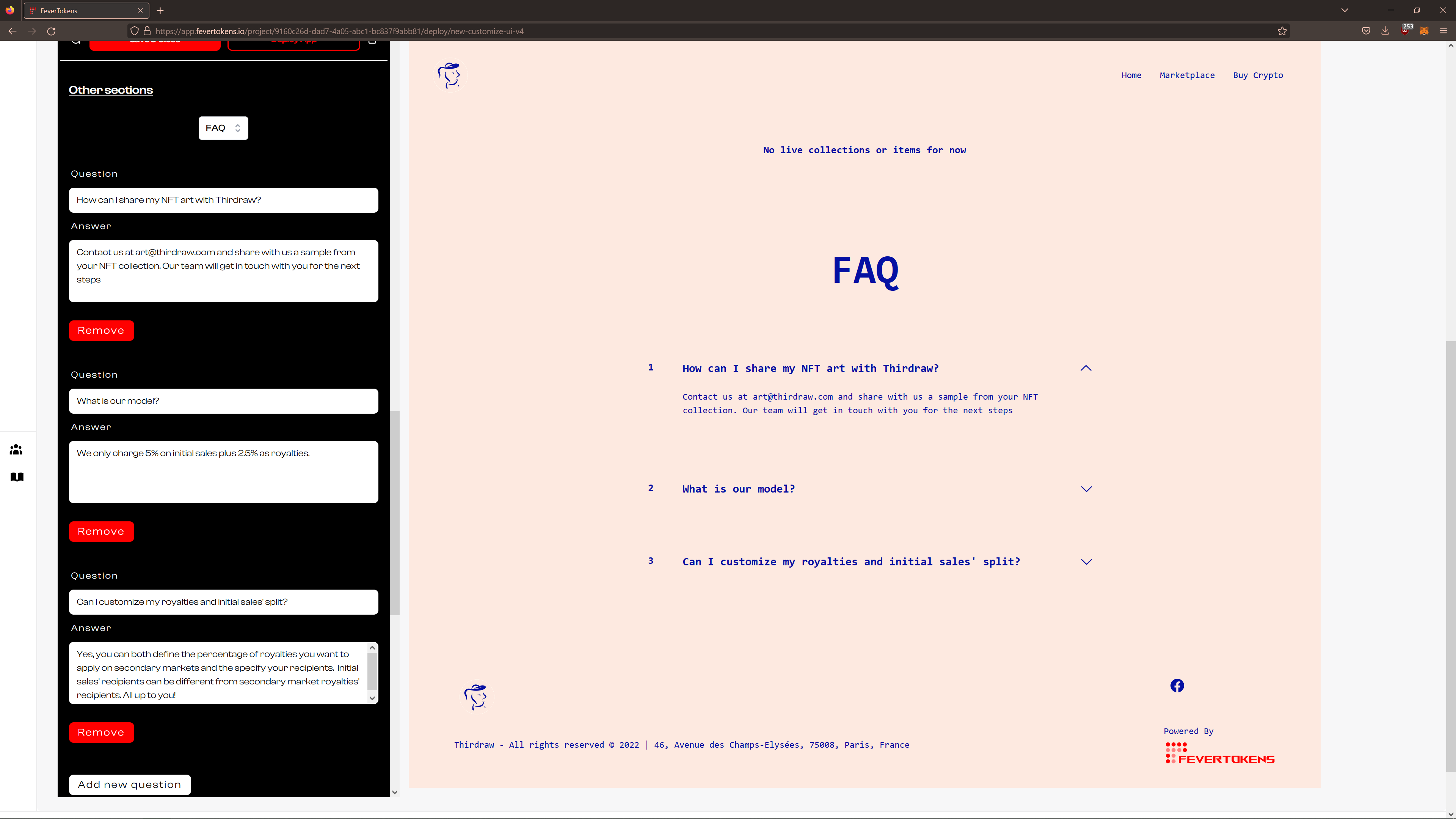
STEP 2. Add Discord server
Optionally, you can add a "Join Discord* card to the landing page of your NFT marketplace.
- Choose Join Discord Card under the drop down of Other sections.
- Add a title and the discord link.
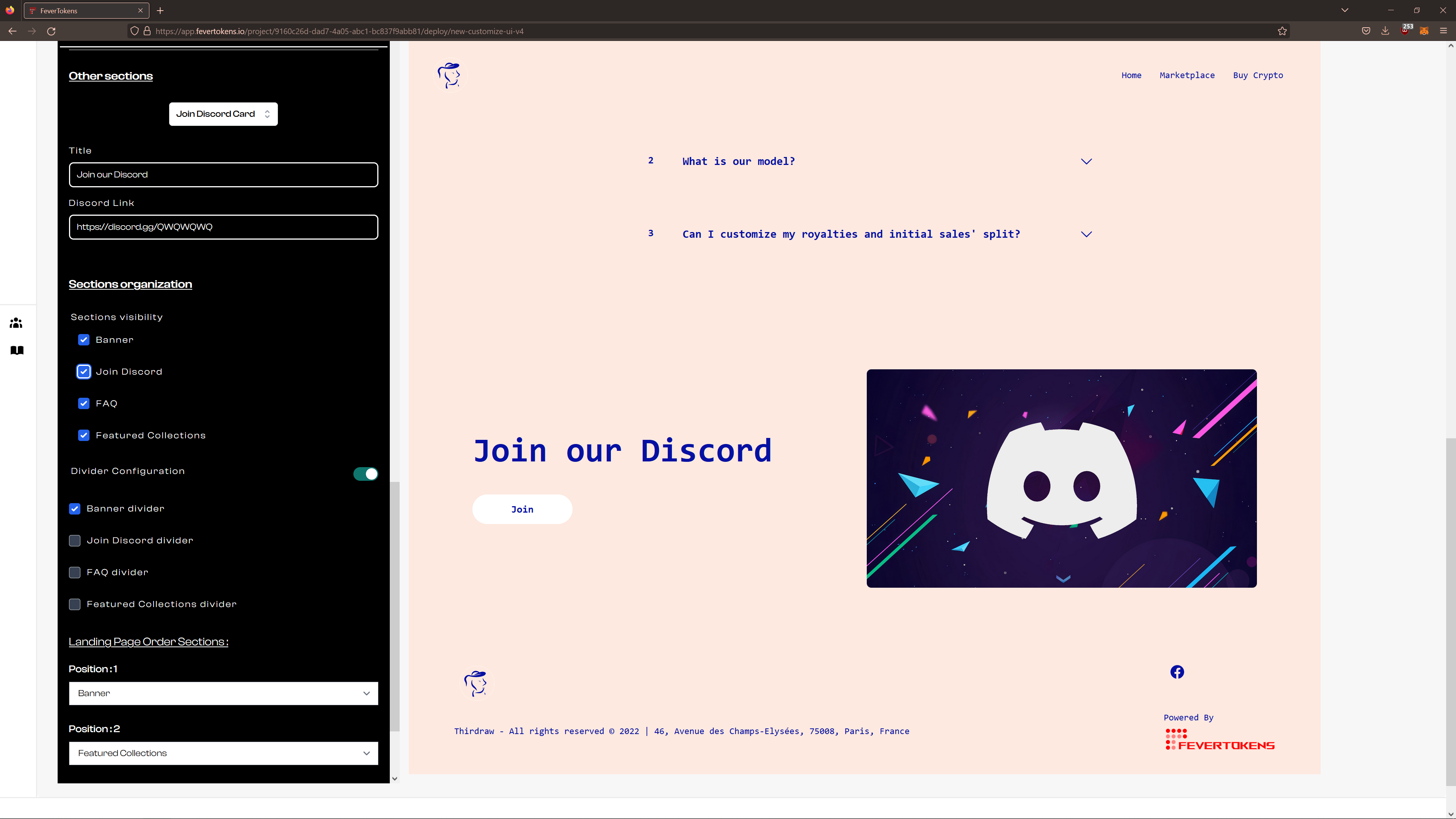
STEP 3. Add social media links
You can configure your social media links.
- Choose Social Media under the drop down of Other sections.
- Add links to your Instagram, Facebook, Twitter, and Discord.
- Select which ones to show using the checkboxes.
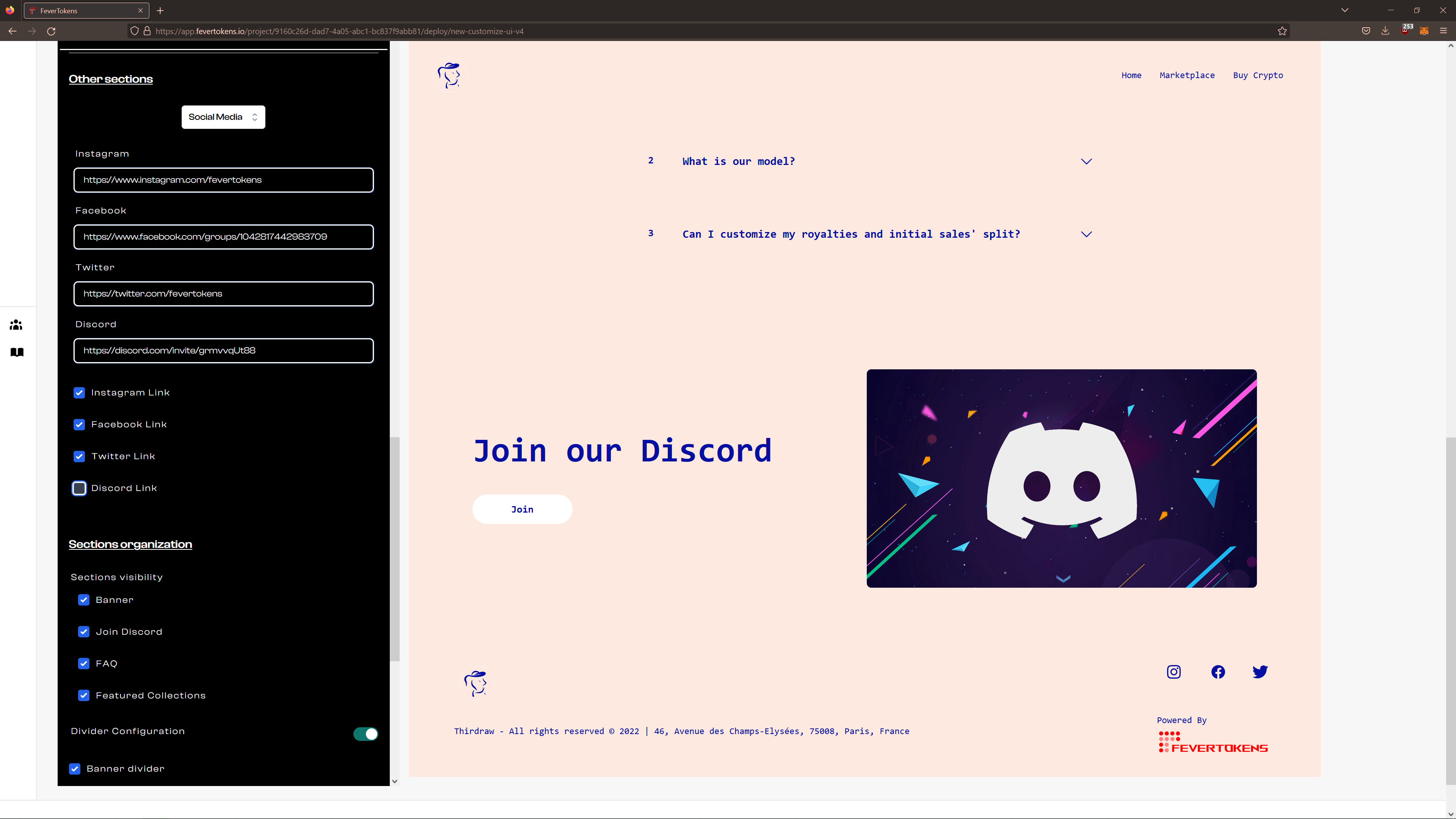
STEP 4. Select sections to show
Under Sections organization, you can toggle the visibility of optional components on the page. Additionally, you can add or remove dividers between adjacent sections.
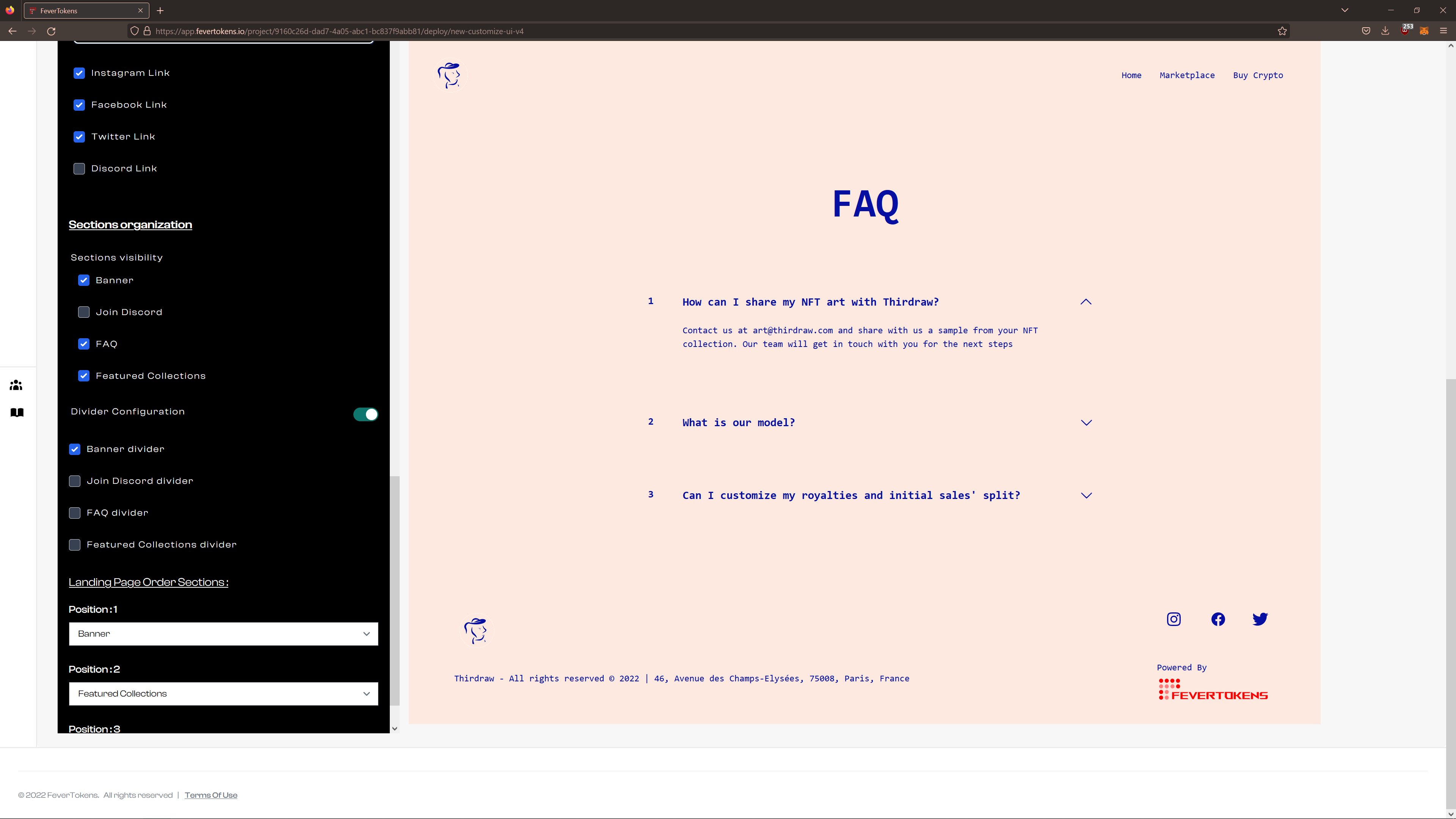
STEP 5. Order sections
Last but not least, you can arrange the order in which the sections appear on the page. Depending on the number of components that you enable in STEP 4, the number of positions that appear here may vary.